today we will learn how to hide apps on your iPhone ,people have their iPhone screens full of apps. Some apps are pre-installed and some are pre-installed. Most people don’t use all the pre-installed apps. Personally, I don’t use all the pre-installed apps. These preinstalled apps cannot be removed and it feels like the apps are taking up both screen space and internal storage. Today I will show you how to hide apps on iPhone. A cleaner, wider screen means you can keep your apps and access them quickly.
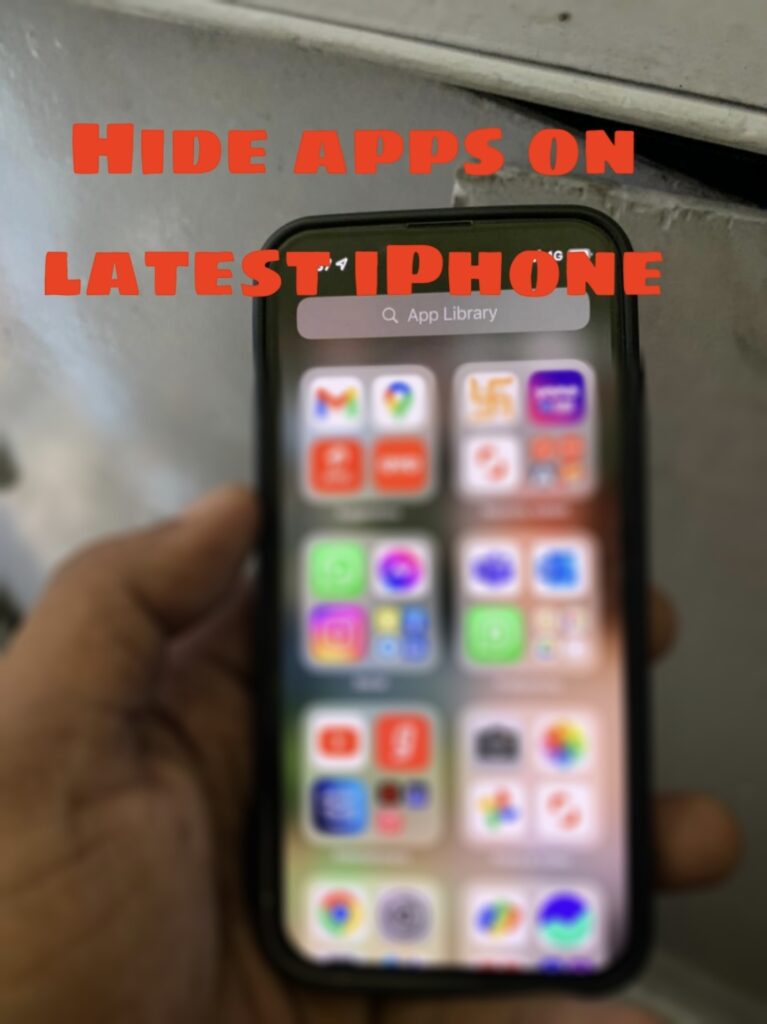
Hide apps on your latest iPhone device…
Follow the steps to hide apps on your iPhone running the latest version.
- First, make sure all app icons are completely filled on both the home screen and the dock.
- Tap and hold the icon you want to hide. (go to wiggle mode)
- Put this app on top of all other apps
- Try to create a folder with this app (keep finger on app or wiggle mode)
- Now Put that unwanted app back and drop that app to the dock.
- You can see that the app has disappeared.
If you need to find hidden apps, they will appear in Search, restart your iPhone, and all hidden apps will reappear in the folder.
Hide apps on your old iPhone device..
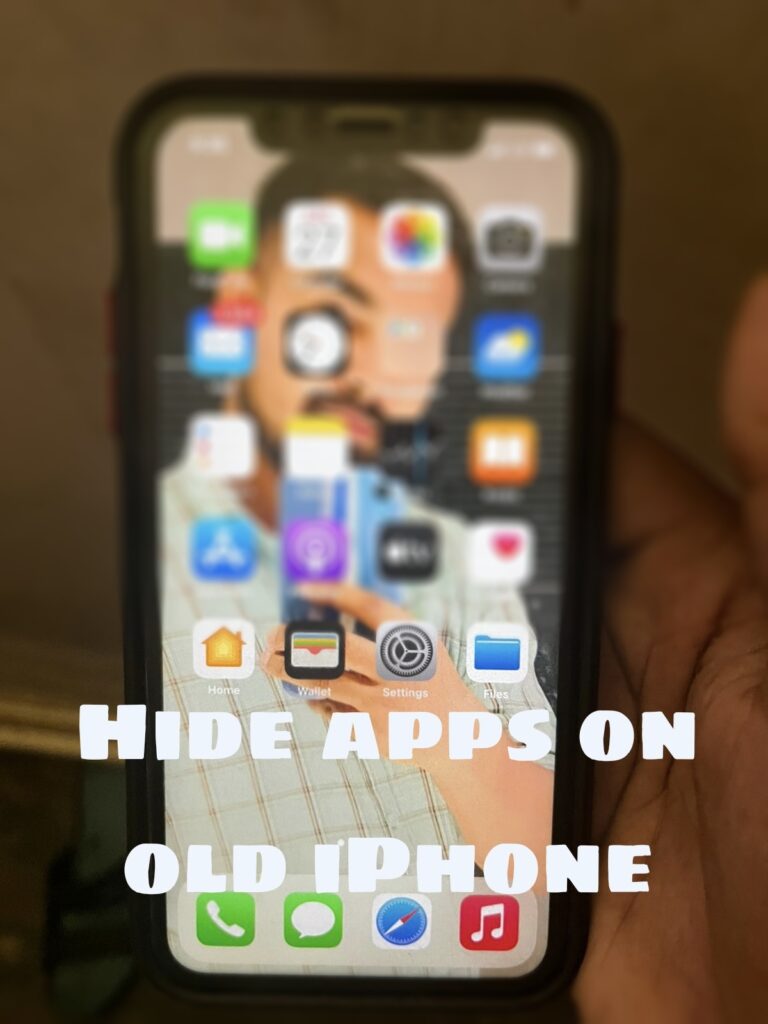
Follow the steps to hide apps on your iPhone running the old version.
- First create a new folder or open an existing folder
- Move the apps you want to hide to a new or existing folder.
- Press and hold the icon until the app starts shaking (the dots under the folder indicate the current tab and how many tabs you have created)
- Now you are on the 3rd tab, press and hold the icon ( Wiggle mode) Press the Home button.
- You have successfully hidden the app.
If you need to find hidden apps, they will show up in search, restart your iPhone and all hidden apps will reappear in the folder.
Also Read : iOS 16 — meet the latest iPhone
