Introduction:
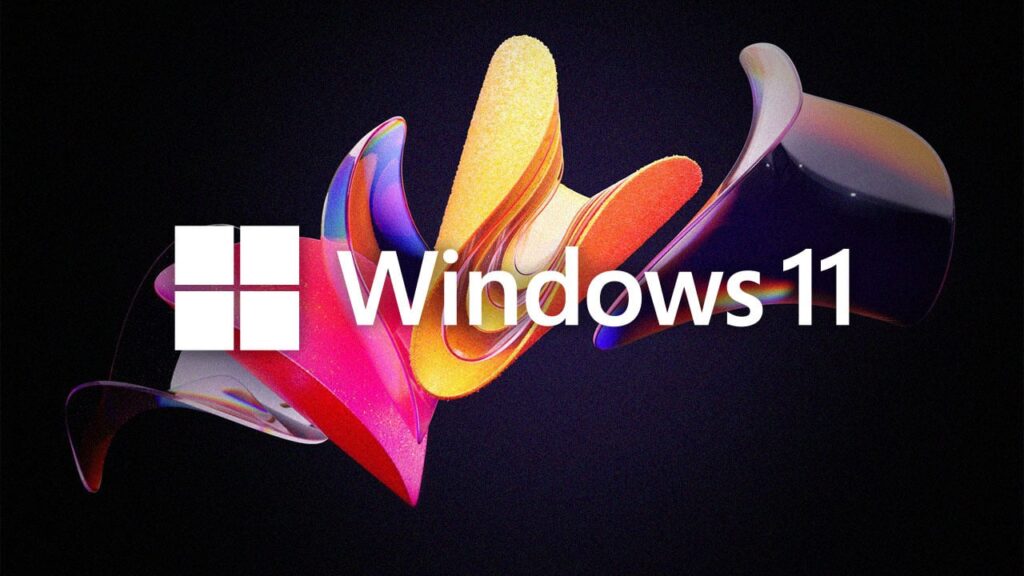
Want to get more out of Windows 11? We’ve got you covered! Here are five cool tips and tricks to help you master Microsoft’s latest operating system. From boosting your productivity to enhancing your gaming experience, these tips will help you unlock the full potential of Windows 11 and make the most of its awesome features. Let’s dive in and take your Windows 11 skills to the next level!
Tip 1: Customize Your Taskbar
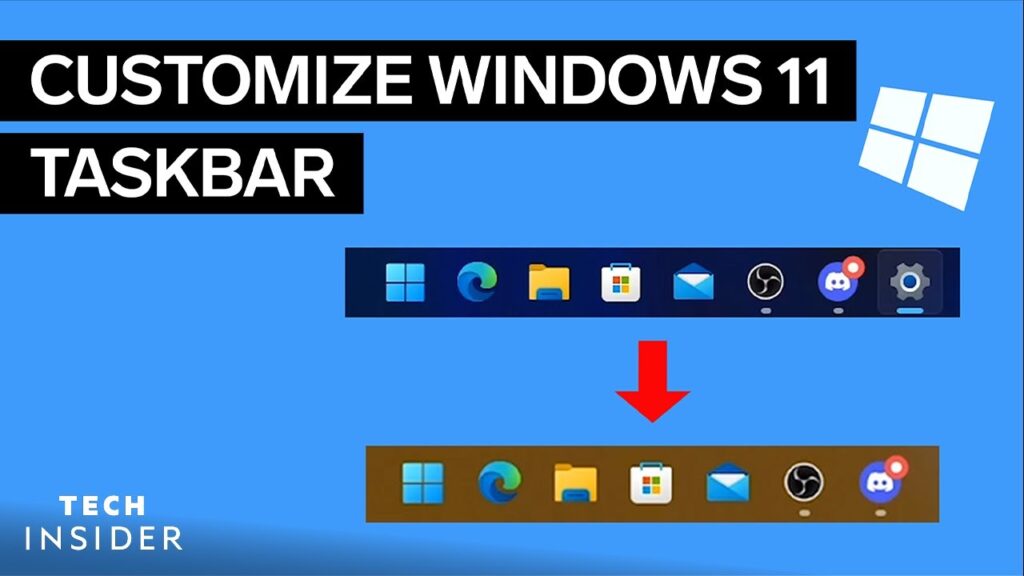
Did you know that you can customize your Windows 11 taskbar to show only the icons you need? Right-click on the taskbar and select “Taskbar settings” to hide or show icons, adjust icon sizes, and even move the taskbar to a different location on your screen.
Tip 2: Use the Windows Subsystem for Android
Unlocking Windows 11’s Hidden Potential: 5 Essential Tips and Tricks From boosting productivity to enhancing gaming experience, these tips help unlock Windows 11’s full potential and maximize its features. Let’s dive in and take your Windows 11 skills up a notch! Tip 1: Customize Your Taskbar Right-click on the taskbar, select Taskbar settings, and personalize it by hiding/showing icons, adjusting sizes, or relocating it on your screen. Tip 2: Use the Windows Subsystem for Android Search for Windows Subsystem for Android in the Start menu to access the built-in Android emulator, allowing you to run Android apps seamlessly on your PC.
Tip 3: Enable God Mode
Windows 11’s “God Mode” gives you quick access to all of the operating system’s settings and configurations in one place. To enable it, create a new folder on your desktop and rename it to “GodMode.{ED7BA470-8E54-465E-825C-99712043E01C}”.
Tip 4: Use the Built-in Screen Recording Tool
Windows 11 has a built-in screen recording tool that lets you capture your screen with just a few clicks. Press the Windows key + G to open the Game Bar, then click the “Record” button to start capturing your screen.
Tip 5: Optimize Your PC for Gaming
Windows 11 comes with a range of features designed to improve your gaming experience. To optimize your PC for gaming, search for “Game Settings” in the Start menu, and adjust settings like graphics quality, frame rate, and more.
Conclusion:
Unlocking Windows 11’s Hidden Potential: 5 Essential Tips and Tricks Tip 6: Access God Mode To access God Mode in Windows 11, create a new folder on your desktop and rename it with the following code: {ED7BA470-8E54-465E-825C-99712043E01C}. This will enable you to access a comprehensive list of all control panel settings in one place, allowing for easier customization and management of your system. Tip 7: Utilize the Built-in Screen Recording Tool Windows 11 has a built-in screen recording tool that lets you capture your screen effortlessly. Press the Windows key + G to open the Game Bar, then click the Record button to start capturing your screen. This feature is particularly useful for creating tutorials, sharing gameplay videos, or documenting software issues. Tip 8: Optimize Your PC for Gaming Enhance your gaming experience by optimizing your PC settings in Windows 11. To do this, simply search for Game Settings in the Start menu, and adjust settings such as graphics quality and frame rate. Optimizing your PC for gaming can result in smoother gameplay, reduced lag, and improved overall performance. Tip 9: Customize the Taskbar Personalize your Windows 11 experience by customizing the taskbar. Right-click on the taskbar and select Taskbar settings to access a range of customization options. From here, you can choose to auto-hide the taskbar, change its position, enable or disable system icons, and more. Tailoring the taskbar to your preferences can significantly improve your workflow and productivity. Tip 10: Explore Virtual Desktops Windows 11 introduces the concept of virtual desktops, allowing you to create multiple workspaces for better organization and multitasking. To access virtual desktops, click on the Task View button on the taskbar or press Windows key + Tab. From there, you can create, switch between, and manage different virtual desktops to keep your work and personal tasks separated. In conclusion, these five tips and tricks will help you unleash the hidden potential of Windows 11. From accessing God Mode and utilizing the screen recording tool to optimizing your PC for gaming, customizing the taskbar, and exploring virtual desktops, there are numerous ways to enhance your Windows 11 experience. Embrace these tips and elevate your productivity and enjoyment with the latest Windows operating system.